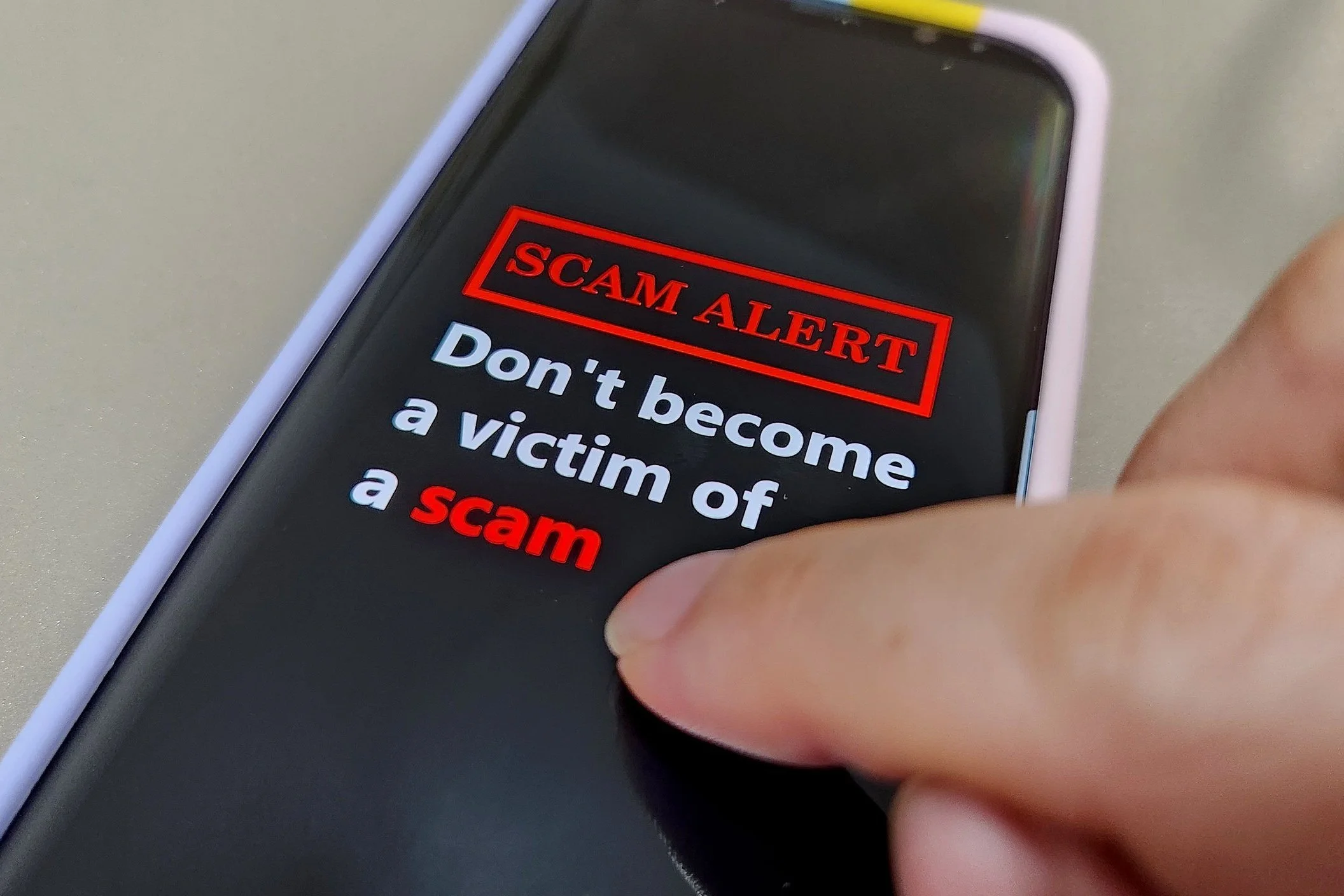How to Get Started
Log in to Online or Mobile Banking with your current username. You will use the last six digits of your Social Security Number as a temporary password.
Review & Accept updated terms and conditions.
Change Password Follow the prompts to create a new password. Your current password will be the temporary password of the last six digits of your Social Security Number.
Security Questions Choose and answer your security questions.
Set Up Phone For Identity Verification Follow the prompts to receive a call or text to verify your identity.
User Tips
Creating a New Password — In this step, your current password is the last six digits of your Social Security Number. Passwords must be between 9 and 12 characters. These are the only acceptable special characters permitted: !, @, #, $, (,), -
Outdated Browser - Anyone using Explorer will get a message that says “browser not compatible.” Microsoft no longer supports Explorer, and it’s an outdated browser. Download Edge or Chrome as a browser.
Bookmarks — If you bookmarked (saved) the login screen from before, it will no longer work as the web address has changed. Go to our main website and log in.
Update the App — Members who use the app will be prompted to UPDATE the AurGroup App.
Tablet & Phone Users - For the best and most secure experience, use the AurGroup App instead of the browser. You can download it from the App Store.
Android Users — Issues with security questions on Android devices. Use the website version for this step.
Member-to-Member Transfers
If you previously set up your account to transfer to another AurGroup member, that information did not move over. However, you can easily add them again. You’ll need the full account number(s) and last name of the member to add. Contact us if you need help.
Account Nicknames
AurGroup encourages members to give their accounts nicknames to distinguish between them easily. For example, if you have multiple savings accounts, you can name them as you like. We've seen practical nicknames like 'Wedding Fund' and clever names such as "Cash Cow." Unfortunately, existing nicknames have not been transferred to the new Digital Banking system. However, you can create new nicknames under Account Details. Currently, you can only do this on the web version, not the mobile app. If you need help, please contact us.